 Make a Suggestion
Make a Suggestion
 Ask a Question
Ask a Question
 Print
Print File Format for Bulk Uploads
The format of the file is quite specific, and your file must conform to this format in order to be uploaded. For this reason, a number of sample files are supplied below, that you can modify to reflect your own organisation's data for uploading.
To create your upload file:
- Download the closest sample file to the action you wish to perform
- Edit the file (to include your organisation's data) in an application that will load and save .CSV files (such as Microsoft Excel)
- When you have finished editing, export the file (Save as) in .CSV format.
After you have created the file, you can follow the instructions for uploading the file in Importing Learners and Educators from a file.
Sample file type |
File name/Download |
Create Learners only |
|
Create Learners and Groups only |
|
Create Learners and Groups and assign Learners to Groups |
|
Create Learners and Educators and Groups and assign Learners and Educators to Groups |
|
Create Educators only |
|
Create Educators and Groups only |
|
Create Educators and Groups and assign Educators to Groups |
Required and optional content
The following sections detail the rules associated with the file upload process, and the data that you will need to supply.
Rules for all upload files
- The file must be in Comma Separated value (CSV) format
- Learners and Educators must have unique IDs in the file
- All dates must be formatted as dd/mm/yy (if editing the file in Microsoft Excel, check that your settings are not auto formatting dates in US mm/dd/yy format)
- The file can contain up to five sections:
• Organisation
• Group
• Learner
• Educators
• GroupMembership
- The beginning each section must include the keyword SECTION followed by the name of the section e.g., Organisation. All sections must also be followed by the keyword ROWS and the number of rows appearing in that section.
- Column names are NOT used in the file.
- Data for only one organisation can be imported in any one file.
Learner data
- Surname (mandatory)
- First name (mandatory)
- Gender (mandatory)
- Date of birth (mandatory)
- Learner email address (optional)
- Ethnicity (up to three ethnic groups may be selected, only the first of these is mandatory)
- External Learner Reference (optional, an identifying code denoting the Learner's ID in your SMS or LMS or any other identifying code that is relevant to your organisation)
- NSN ID (mandatory, the Learner's National Student Number)
- Whether English is the Learner's First Language? (optional)
Groups
- Group names (mandatory if creating Groups)
- Group assignments (optional, the Groups that each Learner or Educator is associated with).
Educator
- Surname (mandatory)
- First name (mandatory)
- Educator email address (optional, though if this is not entered and an ESAA user name is not entered, then the Educator Code cannot be sent automatically. See Adding Educators to the Assessment Tool)
- ESAA Username (optional, though if this is included, no Educator Code needs to be sent. See Adding Educators to the Assessment Tool)
- Note that the flag Restricted Access flag cannot be set in the bulk upload file - this must be set manually after the upload has completed. See The Restricted Access Educator for more information on this topic.
The following image provides an annotated example of the different sections and the relevant columns that are required. While this image is based on how a file would look if opened in Microsoft Excel, remember that a comma delimited file may look different if opened in Word or Notepad. However the basic principles illustrated here will still apply.
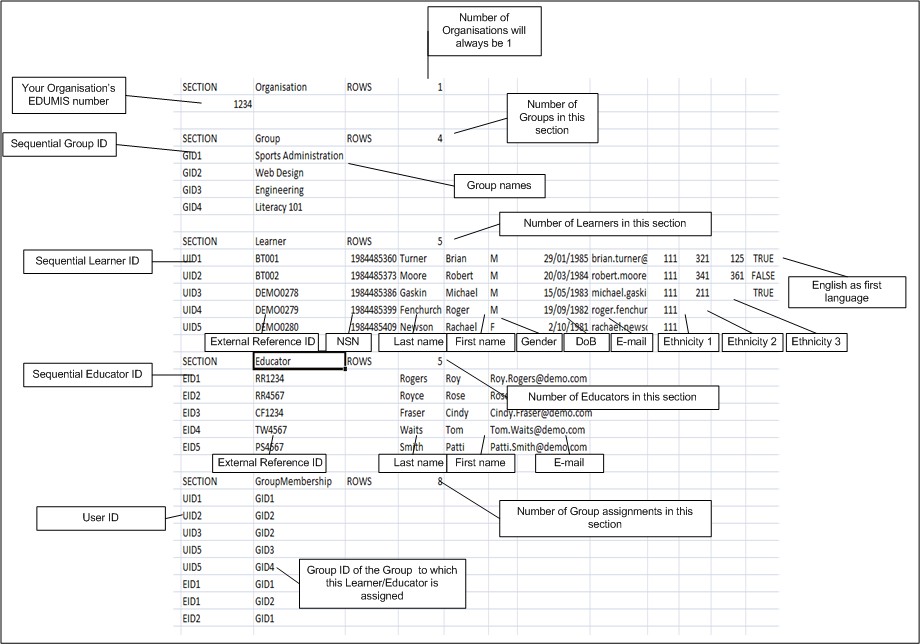
 Make a Suggestion
Make a Suggestion
 Ask a Question
Ask a Question
 Print
Print | Last reviewed:
17/02/2011 12:46:52 p.m. © Tertiary Education Commission. All rights reserved. |



