 Make a Suggestion
Make a Suggestion
 Ask a Question
Ask a Question
 Print
Print Navigating within the Assessment Tool
The Assessment Tool has three main means of navigation, the Main Navigation Tabs (across the top of each page) the Side menu (the area on the right of the page), and, in addition, links and functions that are contained within the page area.
- The Main Navigation Tabs give you access to the key functions within the Assessment Tool, for example to change your view from looking at Learners to looking at Educators.
- The side menu changes depending on where you are and what you are doing. It is the area that allows you to perform functions within the tool such as creating an Assessment, printing an Assessment or sending out e-mails from the Assessment Tool. The side menu may contain collections of related functionality in a Panel, an example of this is the filtering panel that is available on the Assessments tab.
- The links and functions within the page area provide you with additional options for navigation and filtering. Examples of these are the ability to filter or drill down within Reports.
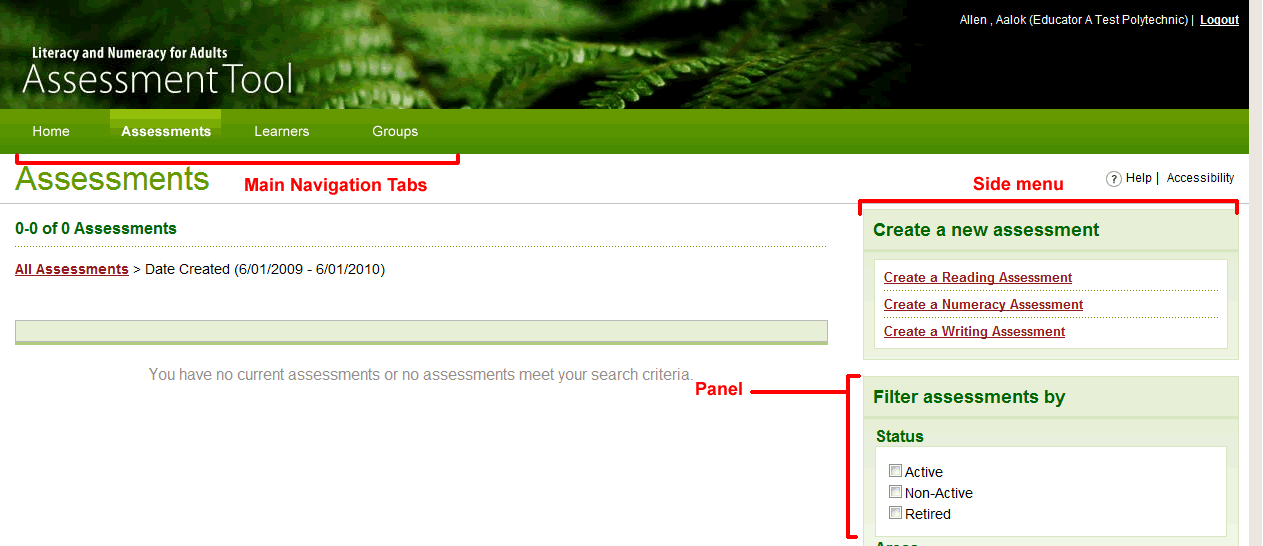
Figure 1: Screen shot of the Assessments tab showing the main navigation elements.
 Make a Suggestion
Make a Suggestion
 Ask a Question
Ask a Question
 Print
Print | Last reviewed:
16/02/2010 3:10:50 p.m. © Tertiary Education Commission. All rights reserved. |



