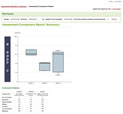Make a Suggestion
Make a Suggestion
 Ask a Question
Ask a Question
 Print
Print The Assessment Comparison Report
The Assessment Comparison Report allows you to compare the results of an Assessment with other Assessments in the same assessment area. It operates much like the Group Progress Report, but allows Assessments to be compared outside of the Group that was assigned to them. The Report shows the distribution of the Assessments' results, in the form of a box and whisker plot. Below this graphical Report, a table gives more detailed information about the distribution of Learners' results in each Assessment.
To compare Assessments, you will:
- Select the Assessments you wish to compare.
- Select the results from these Assessments, combining them into series if you wish.
- View the Report, filtering it after viewing if required.
Selecting Assessments
All Assessments to be compared must be from the same area (e.g. Reading, Numeracy, etc.). The easiest way to select Assessments is:
- From the Assessments tab, filter by the area which you wish to compare.
- Select the checkbox next to each Assessment you wish to include in the Comparison Report.
- Select View Comparison Report from the Assessment Comparison Report panel in the side menu on the right.
Selecting results
After you select the View Comparison Report link, the system will check to see if there are any results for the selected Assessments (i.e. if any Learners have completed the Assessments chosen). You can now choose up to five Assessments to compare by selecting the checkboxes next to the Assessment names.
Combining Assessments in a series
Where you wish to combine the results of several Assessments into a single series on the Report:
- Select the Assessments you wish to include in the series by checking the box(es) beside the Assessment name(s).
- Select the Add as a Series button.
- Enter a name for the series in the text box and select the Save button. The series name will appear under the Assessment Comparison Series panel in the side menu.
- Add another series by following the same process (up to five series can be viewed).
- When you are finished, select Show Report under the View Report panel in the side menu.
Removing series
If you wish to remove a series from an Assessment Comparison Report, select Delete Series under the series name in the Assessment Comparison Series panel in the side menu.
Filtering results in the Assessment Comparison Report
The Assessment Comparison Report allows you to filter values that it displays after you have generated it. The following filters can be applied:
- Gender
- Ethnicity
- Whether Learners have English as a first language
- Learners common across all series (i.e. showing only Learners who appear in all of the series).
Select the thumbnail image below to show the full screen version of the Report, along with its reference overlay.
 Make a Suggestion
Make a Suggestion
 Ask a Question
Ask a Question
 Print
Print | Last reviewed:
23/07/2010 3:13:42 p.m. © Tertiary Education Commission. All rights reserved. |